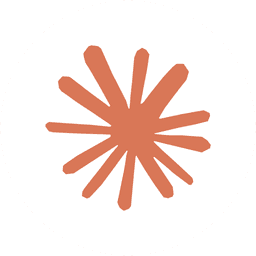A custom agent is only useful if it's easy to run. In this lesson, we'll level up our "French" agent by compiling it into a standalone executable with bun build. You'll learn how to transform a clunky bun run agents/french.ts command into a simple, memorable french command that you can run from anywhere in your terminal. We'll walk through adding the agent to your system's PATH, making your custom AI tools feel like a natural part of your command-line environment.
The Workflow
- Compile the Agent: A single Bun command transforms your TypeScript file into a native executable.
- Update System PATH: The directory containing your new executable is added to your shell's
PATHenvironment variable. - Reload and Run: After reloading your shell configuration, your custom agent is available as a system-wide command.
Key Benefits
- Simplicity: Convert complex
bun run ...commands into a single, memorable command (e.g.,french). - Portability: The compiled executable is a single file, making it easy to manage and distribute.
- System-Wide Access: Run your custom tools from any directory in your terminal without needing to specify the full path.
- Professional Tooling: Package your scripts in a way that makes them feel like native, professional command-line applications.
Commands and Code
First, compile the TypeScript agent into an executable file located in a bin directory.
You can now run the agent directly by referencing the new executable file.
To make this command globally accessible, open your shell's configuration file. In this case, it's .zshrc.
Add a line to export the path to your bin directory, appending it to the existing PATH.
Reload your shell's configuration to apply the changes immediately.
Now, you can run your agent from anywhere on your system by simply typing its name.
You can interact with your newly created global agent.